Excel2TXF Quick Start Guide
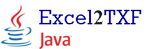
A quick tutorial for using the Java version of Excel2TXF to get your trades from your broker into your tax software
This tutorial will guide you step by step through the process of exporting your Excel transactions to a TXF file which can then be easily imported into TurboTax or H&R Block At Home software. I think you'll find that this program is straightforward and easy to use. But, if you run into any problems, or have any questions, send me an email.
Note: This Java version is intended for Mac and Linux users, OpenOffice users, or PC users who do not have at least Excel 2000. It has the same functionality as the Excel version, but runs outside of Excel as a stand-alone Java executable.
Step 1: Be sure that you have Java installed on your machine (at least version 1.5). You can check to see if you already have Java installed, or get a free copy from Sun Microsystems here. Just click the "Verify Now" link at the right-hand side of your operating system to see if it's already installed. If it's not, just follow the instructions for your operating system.
Step 2: Open your Excel file from your broker with a spreadsheet program (Excel, OpenOffice, etc). Check out our broker page to find specific instructions for downloading the file from your broker. If you don't see your broker listed, send me an email and I'll help you get it figured out.
Step 3: You'll need your data to be in a CSV (comma separated variable) format. Many brokers already put your data in this format. Others put your data in true Excel (.xls) format. However, Excel, and other spreadsheets that work with Excel files (like OpenOffice Calc), can easily convert a .xls file to a .csv file. Just open the .xls file and choose "Save As..." from the "File" menu. Then change the "Save as type:" setting to CSV. Then close and reopen the CSV file.
Step 4: Make sure that your file has the following required columns, which correspond to the required entries on tax form Schedule D. The order of the columns is not important, and any additional columns are not a problem.
- Quantity (number of shares or contracts) [NOTE: This column is optional since some brokers already combine the quantity and description into a single column. For such a case, you just need the description column.]
- Description (ticker symbol or company name)
- Purchase Date
- Total Cost (quantity * share price + commission)
- Sale Date
- Total Sale Proceeds (quantity * share price - commission)
[Note: Some broker downloads just show a separate line for each buy and sell trade. That's just fine - the program will automatically match up the individual buy & sell trades]
Step 5: Unzip the Excel2TXF.zip archive. The archive contains one jar file, Excel2TXF.jar, and one folder, lib.
Mac OS X has a built in utility for zip archives. Just right-click (or hold down Option and click) the zip file and select Open from the pop-up menu.
LinuxFrom a terminal window, just issue the command unzip Excel2TXF.zip. (Note: you may need to install the unzip application first by typing the command apt-get install unzip)
Windows 2000 or earlierYou'll need to get a zip utility like WinZip or WinRAR. They, an many other zip utilities are available free, or free to try, on CNET's download.com.
Windows XPWindows XP has a built in utility for zip archives. Just right-click on the zip file and choose Open With -> Compressed (zipped) folders. Then click the Extract all files link at the left-side of the window and choose a location for the files.
Windows Vista, 7Windows Vista & Windows 7 have built in utilities for zip archives. The easiest way to unzip a file is to double-click it. A window with the zipped files contents will open. You can click the Extract all files link at the top of the window, or just drag the files out of the window to the desired location (example: the desktop).
Step 6: Run the Excel2TXF.jar file by double clicking on it (make sure you are using the extracted file - see the previous step). You can also run it by typing java -jar "C:\[path_where_you_saved_the_file]\Excel2TXF.jar" from the command line in a terminal window.
Step 7: A series of dialogues and forms will then open in a "Wizard" style format to guide you step-by-step through the generation of your TXF file. Just follow the prompts and directions at each step. The whole process will only take a few minutes.
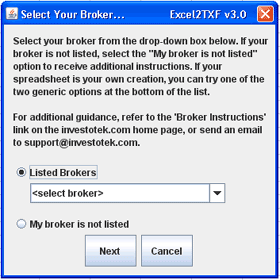
Step 8: Once your TXF file has been created, just follow your tax software's instructions to import the TXF file from the saved location. After the import is complete, you should then check the totals and do a quick spot check of a few transactions, just to make sure everything looks right. And thatís it! You're all done!
Purchase the Java version of Excel2TXF now for only$5.00

If you have any questions or comments, send me an email.




